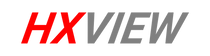How to live stream with Zoom?
Did you know that you can live stream your Zoom meetings to websites like Facebook, YouTube and LinkedIn? If you have a professional Zoom Meetings license you can enable live streaming in your Zoom dashboard to unlock live streaming capabilities. You can then quickly turn any meeting into a live stream.
How do I enable live streaming with Zoom?
First visit Zoom.US and login to your account. Navigate to Account Management and click on “Account Settings” and scroll down to the In Meeting (Advanced) area. It is here you click “Allow live streaming meetings” and select to enable Facebook, Workplace by Facebook, YouTube and other custom Live Streaming Services?
How do I start live streaming a Zoom Meeting?
Now that live streaming is enabled on your Zoom license you will see a “more” button on the bottom control bar of zoom. This area allows you to start live streaming your Zoom meeting. When you click this button you will have the option to go live on Facebook, Facebook Workplace, YouTube or custom RTMP destinations.
How do I live stream my Zoom meeting to Facebook?
Live streaming your Zoom meeting to Facebook is easy. In order to live stream on Facebook with Zoom, you will need to have a Facebook account. When you click the “Live on Facebook option” you will have the option to choose where you want to post your live video you can choose to share on your timeline, your friends timeline, in a group of in an event or page you manage. When you are live you will see a “Live” button on the top left hand side of your Zoom meeting. You can stop your live stream using the “more” button by clicking the end live stream button.
How do I live stream my Zoom meetings on YouTube?
Live streaming a Zoom meeting on YouTube is easy as well. In order to live stream a Zoom meeting to YouTube, you will need to have a YouTube account with live streaming enabled. When you click the “Live stream on YouTube” option Zoom will automatically connect to your YouTube account. Follow the steps to login to the correct YouTube account and Zoom will start live streaming to YouTube. When you are live you will see a “Live” button on the top left hand side of your Zoom meeting. You can stop your live stream using the “more” button by clicking the end live stream button.
How do I live stream my Zoom meetings to scheduled live streams or other destinations like Twitch?
If you have already scheduled a specific event on YouTube or Facebook that you would like to live stream your Zoom Meeting to, use the “Live on Custom Live Streaming Service” option in Zoom. This allows you to copy and paste the RTMP streaming information from any live streaming destination for Zoom to live stream to. Inside of your Facebook, YouTube or other live streaming destination, all you need to do is copy and past the information into Zoom’s custom RTMP streaming area. Once again, when you are live you will see a “Live” button on the top left hand side of your Zoom meeting. You can stop your live stream using the “more” button by clicking the end live stream button.
Conclusion
That’s how you live stream a Zoom meeting. You can learn more about live streaming with the StreamGeeks Back to Basics live streaming video content on our YouTube Channel. Plus you can download our evolving Basics of Live Streaming quick start guide available at StreamGeeks.us/Basics. Don’t forget to subscribe because you won’t become a video production expert overnight. Let us know if you have any questions in the comments below.