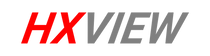This article will guide you on how to initially set up HXVIEW/BOLLNG 4G cameras via CamHiPro App.
Step 1. Tap the "add" icon in the center to add the camera.

Step 2. Select the type of camera

Step3.Scan the QR code on the above of the camera. If the phone doesn't respond, please tap Input UID/IP below the scan window, and then enter the 16-digit UID number under the QR code of the camera.

Step4.Set initial password

Step5.Name the camera by selecting or typing

If the status shows Online, it indicates that the camera has been initialized and connected successfully.